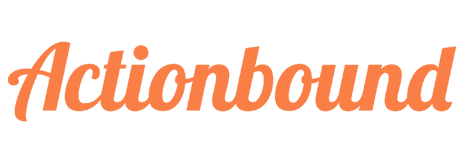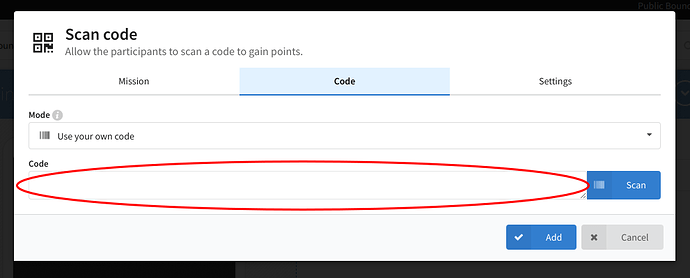How do I add a QR code for all my students to use. I have got them in the Media Library but can not work out how they put them on their missions.
Hi clarked01,
what exactly do you plan to use the QR code for?
Do you want your students to scan the code while playing a Bound to get points for? In this case add the element “Scan code” to the content of your Bound and add the code as “Use own code” and follow the instructions.
Best regards
Daniel
Daniel, I have tried to use own code but am having trouble adding my own code. I only have the option to Scan using the App. When I scan my own code with App it takes me straight to another Bound that has used that code.
I basically want students to all make their own bounds but use the same QR code at each location. We have saved the QR cpde as a .png.
If you want to use your own code there are two methodes to add it:
- you can scann the code with any bar code app on your phone where you see which link is added to the text/url
OR
- You select „Use own code“, click „Scan“ and follow the instructions on the screen:
- after you click „Scan“ a new window appears with a QR code. Open the Actionbound app, select „Scan Code“ and scan the code on the screen.
- Now it will tell you in the Actionbound app to „Scan any existing QR or barcode to use it in your Bound“. Click „Scan“ in the app and scann your own code (the png). This code will now be added to the element of your Bound.
Best regards
Daniel